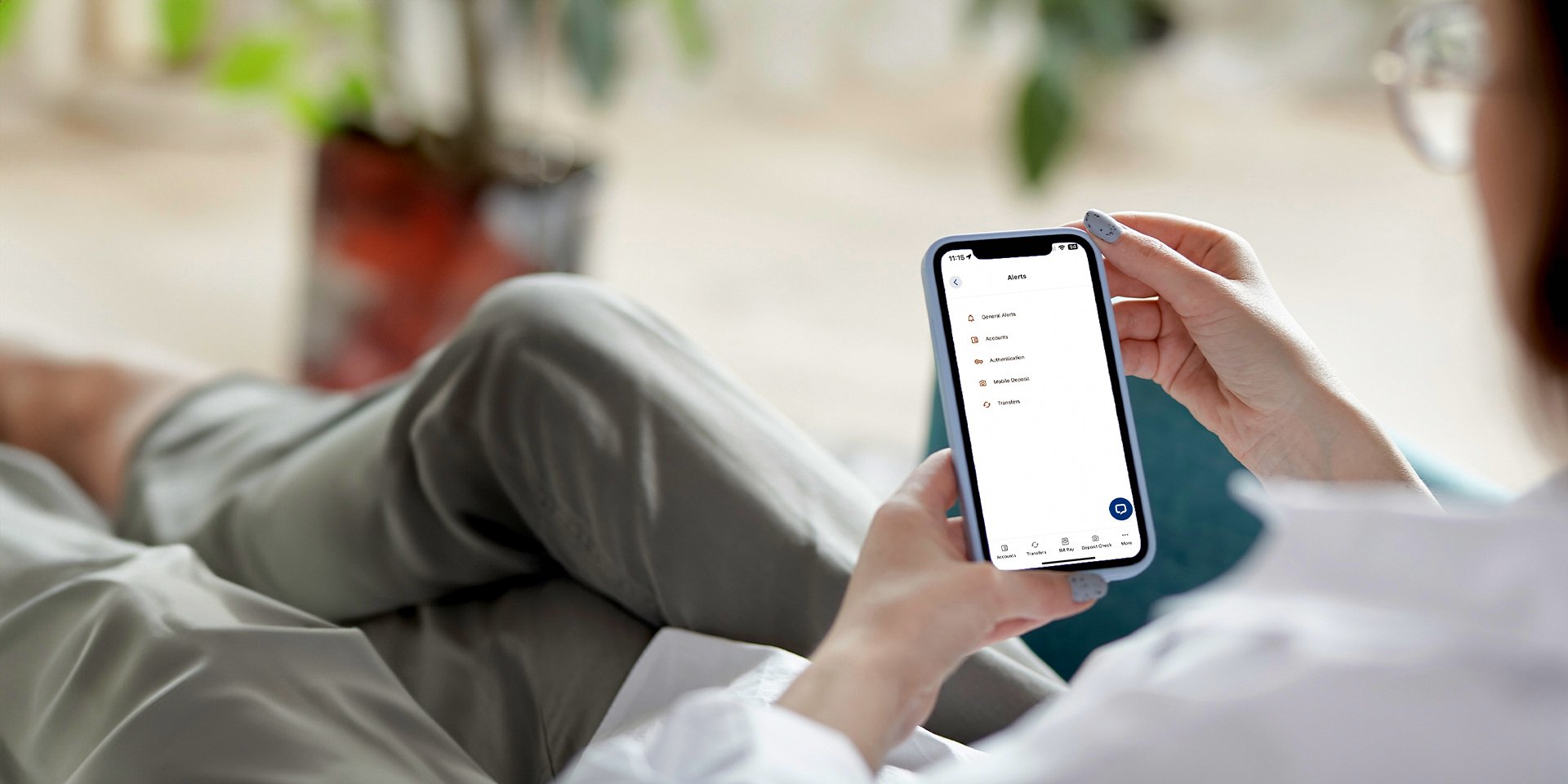Keep your finances at your fingertips with your Desert Financial mobile banking app. You can customize account alerts, set up savings goals, enhance your security and much more!
Apply for a loan
- Select More at the bottom of the screen.
- Select My Accounts, then Apply for a Loan.
- Select your desired loan type and apply.
Deposit checks remotely
- Sign the back of your check and write “For mobile deposit only at DFCU.”
- Select Deposit Check at the bottom of the screen.
- Read and accept the Deposit Check Disclosure.
- Select your Deposit Account and Deposit Amount.
- Take photos of the front and back of your check.
Check account balance
View available account balances for all of your accounts after logging in.
Enable Snapshot
To view your account balances without logging in, you can enable snapshot.
- Select More at the bottom of the screen in the mobile app.
- Under Utilities, select Settings.
- Select Snapshot and toggle the feature on.
Learn more about the benefits of mobile banking and if you haven’t yet, download the Desert Financial mobile app from Google Play or the App Store.
Transfer account funds
- Select Transfers at the bottom of the screen.
- Select Make a Transfer.
- Choose your Accounts, How Much and When.
- Select Review Transfer, then Submit Transfer.
Set travel notifications
- Select More at the bottom of the screen.
- Select My Tools, then Card Manager.
- Select your card, then Manage travel plans.
- Enter your travel details and select Submit Travel Plan.
Lock or unlock your debit card
Use the mobile app to lock a misplaced debit card and unlock it once it’s found.
- Select More at the bottom of the screen.
- Select My Tools, then Card Manager.
- Select your card, then the Lock Card toggle.
- Turn the toggle to On or Off.
- Confirm your decision.
Report a lost or stolen debit card
- Select More at the bottom of the screen.
- Select My Tools, then Card Manager.
- Select your card that has been lost or stolen.
- Select Replace my debit card, then Lost /Stolen card.
- Select the option to report your card as either Lost or Stolen and click Next.
- Choose your new card design.
- Verify that your mailing address is correct and click Submit Card Order.
More mobile app features:
Set savings goals
Use the mobile app to set savings goals and track your progress! Here’s how:
- Inside the mobile app, select More at the bottom of the screen.
- Select My Tools, then click the Spending & Savings tab.
- Select the Savings Goal tab.
- Click the orange plus sign and select an account for your goal.
- Set your savings goals and give them names (i.e., “home down payment,” “vacation”).
Enhance security
Help protect your mobile app access by setting up 2-factor authentication (2FA) with an authenticator app like Duo or Google Authenticator.