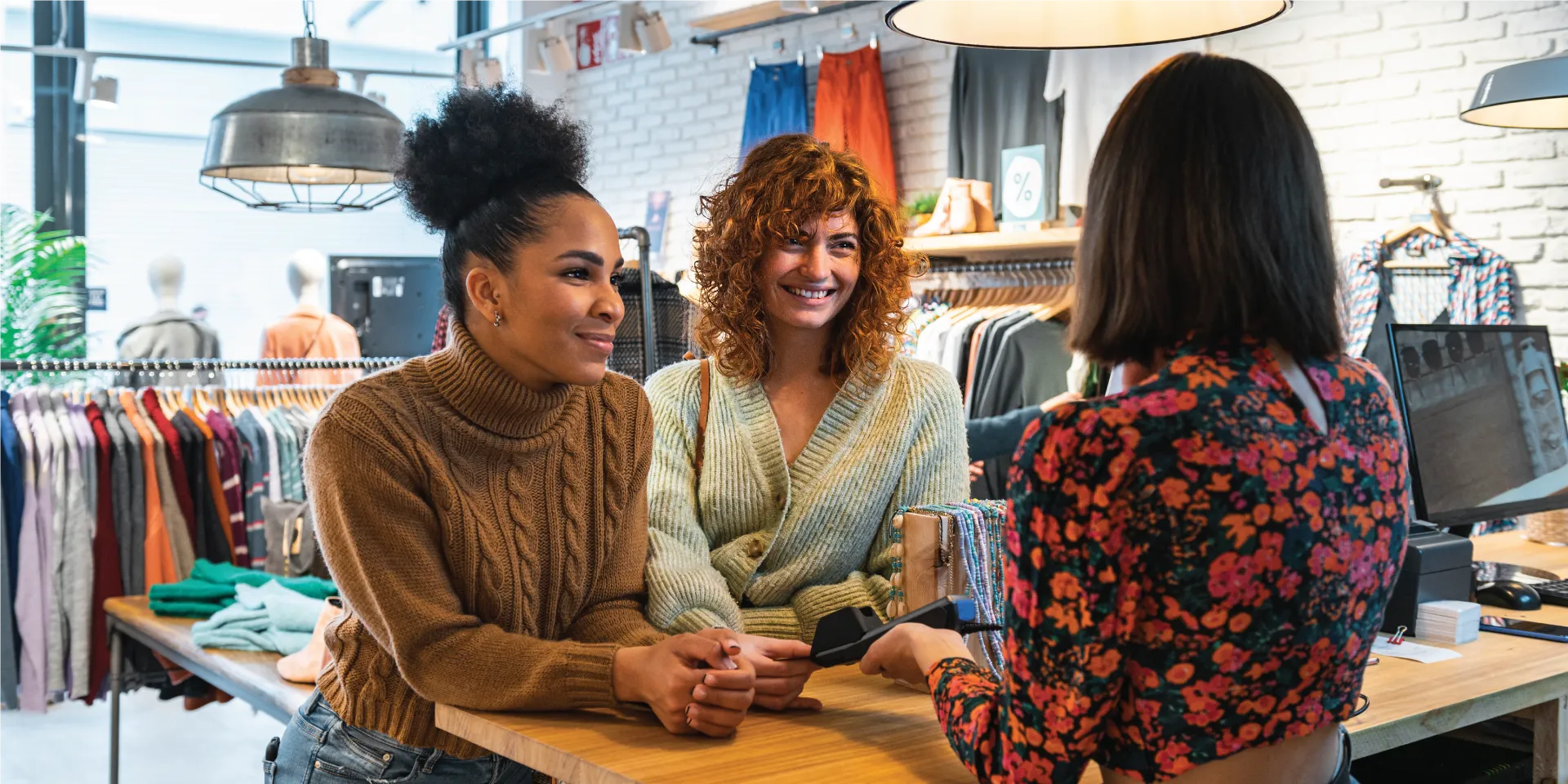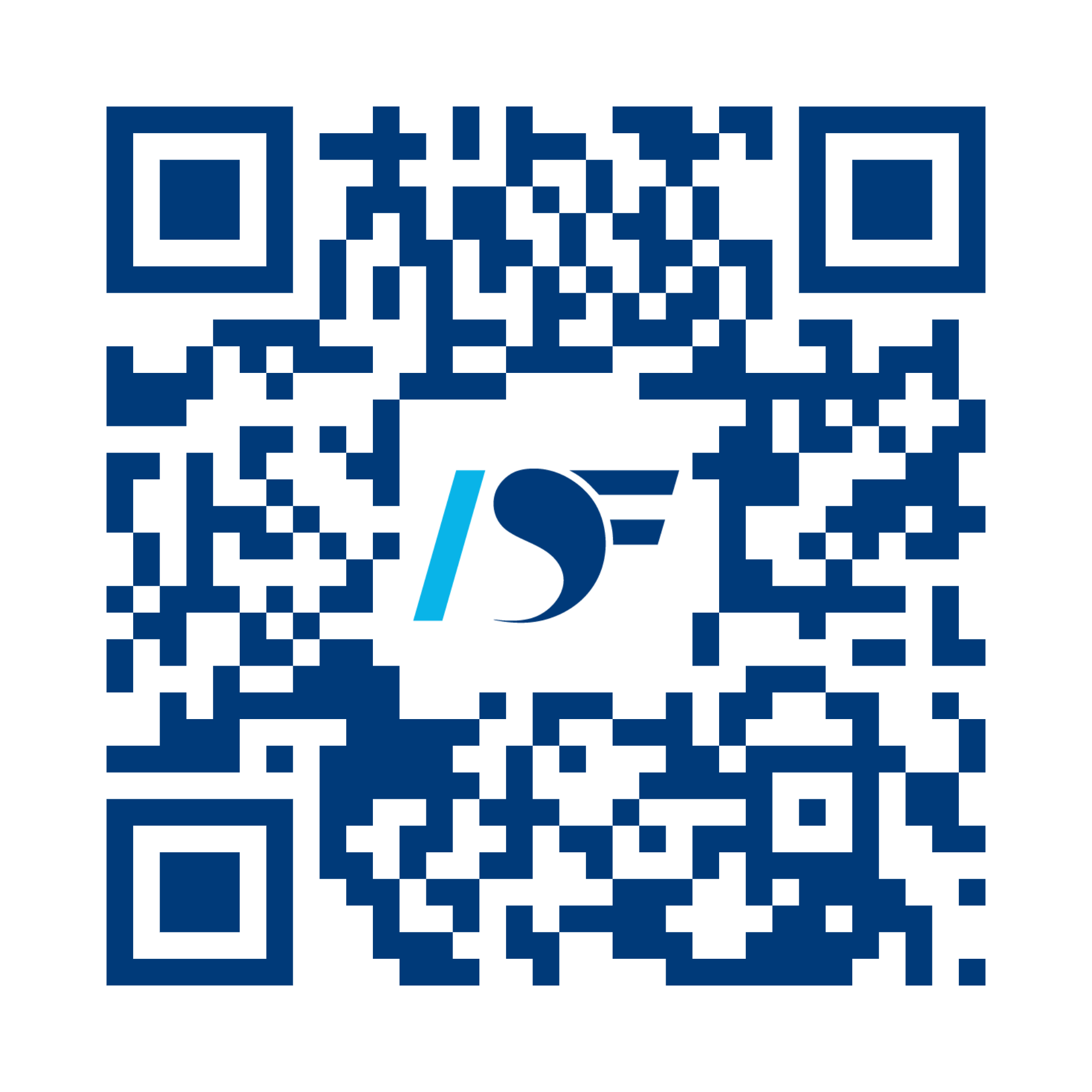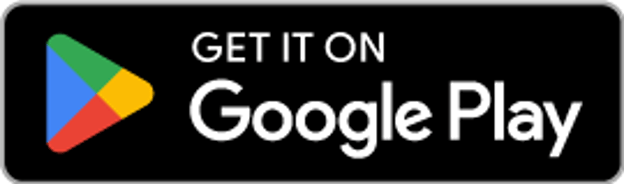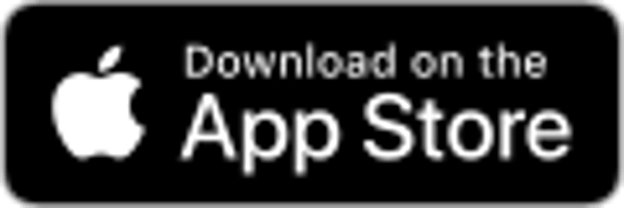Your money, your way
Empower your finances with Free Checking,¹ savings, digital banking and more.
Sign up in minutesGet all the benefits of being a member

Get Zelle® in our mobile app!
Zelle® is available in our top-rated mobile app, so it’s easy to send and receive payments in minutes.²
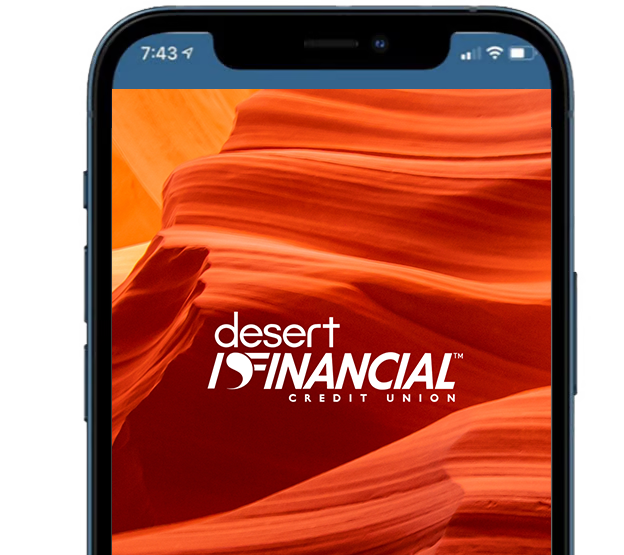
Download the App
Get our top-rated mobile app
Your money, your way. See your balances, deposit checks, set up alerts, track your spending and saving, transfer funds and more.

72K